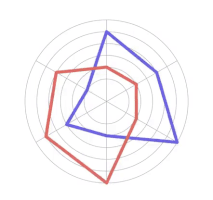The world of design is booming, and Figma has emerged as a powerful tool for UI-UX design. Whether you're a complete beginner or looking to enhance your existing skills, Figma offers an accessible and feature-rich platform to kickstart your design journey. This comprehensive guide explores the fundamentals of Figma, equipping you with the essential tools to create user-centric interfaces and experiences.
Why Figma Reigns Supreme in UI-UX Design
Figma's popularity stems from its unique blend of simplicity and power. Unlike traditional design software, Figma operates seamlessly in the cloud. This translates to effortless collaboration, real-time updates, and a treasure trove of design functionalities catering to modern design needs.
Here's a glimpse into what makes Figma a favorite amongst UI-UX designers:
Effortless Collaboration: Multiple designers can work on a project simultaneously, with changes reflecting instantly for everyone. This fosters a dynamic environment where feedback flows freely, and projects progress efficiently.
Real-Time Updates: Forget the struggle of version control! Figma automatically saves your work, allowing everyone on the team to stay on the same page and access the latest iteration.
Extensive Design Features: From prototyping tools to vector graphics and animation capabilities, Figma offers a comprehensive suite of features to bring your design vision to life.
Accessibility from Anywhere: With an internet connection, you can access Figma from any device, making it perfect for remote work or on-the-go design tweaks.
Image source - Freepik.com
Getting Started with Figma: A Beginner's Guide
Embarking on your Figma adventure is as simple as creating a free account. Once you're in, familiarize yourself with the interface. Figma boasts a user-friendly layout, but a basic understanding of its components goes a long way. Here's a quick breakdown:
Layers Panel: Organize your design elements with ease using the layers panel. It allows you to stack elements, control their visibility, and maintain a clutter-free workspace.
Properties Panel: Customize the appearance of your design elements using the properties panel. This panel gives you control over factors like color, stroke, and effects, letting you tailor your designs to perfection.
Canvas Area: This is where the magic happens! The canvas area is your blank canvas where you create and manipulate design elements to bring your ideas to life.
Figma also provides a library of helpful tutorials and resources to guide you through the initial setup and introduce you to the core functionalities.
Setting Up Your First Project in Figma
The first project in Figma is a momentous occasion! Here's how to lay a solid foundation for a successful design journey:
Define the Project Scope: Clearly outline the project's goals and requirements. What are you designing? Who is the target audience? Having a roadmap ensures your design stays focused and delivers the desired outcome.
Create Artboards: Think of artboards as digital canvases for your designs. Figma allows you to create multiple artboards, each representing a screen or page in your design. Set appropriate dimensions for each artboard based on the project's needs.
Organize Your Workspace: A well-organized workspace is key to efficient design. Arrange panels and tools in a way that facilitates easy access. This will streamline your workflow and keep you focused on the creative process.
Mastering Figma's Interface: A Guided Tour
Figma's interface is intuitive, but a structured walkthrough equips you to leverage its functionalities effectively. Here's a breakdown of the key components:
Toolbar: This is your hub for essential design tools. You'll find tools for creating shapes, selecting objects, and making adjustments. Familiarize yourself with the available tools and their functions to navigate the design process with ease.
Artboards: As mentioned earlier, artboards are the foundation of your design. Create and manage artboards to organize your design elements effectively. You can duplicate artboards, set specific dimensions, and group related screens for better organization.
Vector Tools: For crisp, scalable designs, mastering Figma's vector tools is essential. The pen tool and shape tools allow you to create intricate shapes and paths, a fundamental skill in UI-UX design. With vector graphics, you can create clean and scalable designs that adapt to any screen size without losing quality.
Incorporating Text Like a Pro
Text plays a crucial role in UI-UX design. Figma empowers you to incorporate text seamlessly into your designs:
Adding and Formatting Text: Simply use the text tool to create text boxes. Experiment with different fonts, sizes, and styles to find the perfect match for your design aesthetic.
Text Hierarchy: Create a visual hierarchy using text size and weight. This ensures important information stands out, guiding users intuitively through your design. For instance, headlines should be larger and bolder than body text.
Image source - Freepik.com
Utilizing Layers and Groups for Organizational Bliss
As your designs become more complex, maintaining organization is paramount. Figma's layer and group features come to the rescue:
Layers: Imagine layers as a stack of transparent sheets. Each element in your design occupies a layer. This stacking order determines which elements appear on top of others. By understanding layers, you can control the visibility and order of your design elements with ease.
Groups: Managing multiple objects simultaneously becomes effortless with groups. Group related elements together to treat them as a single unit. This is particularly useful for complex designs with repetitive components, like buttons or navigation bars. Grouping elements keeps your workspace tidy and simplifies modification processes.
Applying Styles and Effects to Polish Your Designs
Elevate your designs and add visual depth with Figma's styles and effects:
Creating and Applying Styles: Consistent design is key to a polished user experience. Figma allows you to create reusable styles for colors, gradients, and shadows. Apply these styles consistently throughout your project to maintain a cohesive aesthetic.
Experimenting with Effects: Don't be afraid to experiment with effects like shadows, gradients, and strokes. These effects can add visual interest, enhance depth perception, and create emphasis within your designs.
Unleash the Power of Plugins: Boost Your Design Workflow
Figma's vibrant plugin ecosystem offers a treasure trove of tools to streamline your design process:
Discover Plugins: Explore the Figma Community to find plugins that cater to your specific needs. From icon libraries and stock photos to advanced animation features and accessibility checks, there's a plugin to enhance almost any design task.
Installing and Utilizing Plugins: Installing plugins is a breeze. Once you find a valuable plugin, simply add it to your Figma workspace. These plugins can automate repetitive tasks, provide additional design elements, and elevate the overall quality and efficiency of your workflow.
Embrace the Power of Collaboration: Figma's Strength
Figma shines brightly when it comes to collaborative design:
Real-time Collaboration: Multiple designers can work on a Figma project simultaneously. Changes made by one team member are reflected instantly for everyone else, fostering a dynamic and efficient design environment.
Seamless Communication: Provide constructive feedback directly on the design using Figma's commenting feature. This allows for clear and actionable communication between designers, stakeholders, and clients.
Shared Design Libraries: Maintain consistency across projects with Figma's team libraries. Share design assets and styles within your team, ensuring a unified design language for all your projects.
Prototyping in Figma: Breathe Life into Your Designs
The ability to create interactive prototypes is a cornerstone of UI-UX design. Figma empowers you to do just that:
Setting Up Interactions: Define how users will interact with your design by setting up interactions and transitions between screens. This allows you to simulate user flows and understand how users will navigate your interface.
Creating Clickable Mockups: With Figma's prototyping features, you can create clickable mockups that stakeholders can interact with. This is an invaluable tool for user testing and gathering valuable feedback before development begins.
Refining the User Experience: By testing prototypes, you can identify usability issues and iterate on your designs before investing time and resources in development. This ensures the final product is not only functional, but also user-friendly and caters to the needs of your target audience.
Image source - Freepik.com
Conducting Effective Design Reviews in Figma
Regular design reviews are essential for refining your work:
Presentation Mode: Showcase your design in a clean and focused manner using Figma's presentation mode. This allows stakeholders to view your design without distractions and provide clear feedback.
Encouraging Feedback: Actively solicit feedback from team members and stakeholders. Figma's commenting feature allows for specific and actionable feedback directly on the design.
Iterative Improvement: Incorporate feedback from design reviews to continuously improve your work. This iterative process ensures your design aligns with project goals and delivers an exceptional user experience.
Version Control: A Safety Net for Your Designs
Figma safeguards your work with its robust version control features:
Automatic Version History: Figma automatically saves your design files at regular intervals. This creates a version history, allowing you to revert to previous versions if required. This is particularly useful for collaborative projects or recovering from accidental modifications.
Navigating Version History: The version history panel provides a clear overview of all changes made to your design. You can easily navigate through different versions and restore a previous version if necessary.
Tips for Conquering Free Figma Design Challenges
Design challenges are a fantastic way to hone your skills and push your creative boundaries. Here are some pointers to maximize your learning and growth:
Grasp the Challenge: Before diving in, thoroughly understand the challenge's requirements and objectives. What are the desired outcomes? What are the key considerations? A clear understanding sets the stage for a successful design solution.
Break it Down: Large projects can feel overwhelming. Break the challenge down into smaller, more manageable tasks. This creates a roadmap for your design process and keeps you focused on achieving incremental goals.
Utilize Figma's Features: Think creatively and leverage Figma's diverse toolset to address the challenge criteria. Experiment with different features and explore innovative ways to bring your design vision to life.
Embrace Feedback and Iteration: Design is an iterative process. Don't be afraid to seek feedback from peers or online communities. Use the feedback to refine your design and iterate towards a stronger solution.
Sharpen Your Skills: Regularly participate in design challenges to consistently improve your skills. As you tackle new challenges, you'll gain experience in different design areas and build a robust design portfolio that showcases your capabilities.
Conclusion
In conclusion, Figma's power lies in its ability to streamline the UI-UX design process for beginners and veterans alike. With its intuitive interface, collaborative features, and vast library of tools, Figma empowers you to design exceptional user experiences. By following the tips and techniques outlined in this guide, you can harness Figma's potential to transform your design ideas into reality. So, board on your UI-UX design journey with Figma today and discover the world of design possibilities.
Want to design user-centric apps? Join our UI-UX Design Certification Course and become a UI/UX pro! Enroll now!
Visit the Kaarwan website for more insights!📈
FAQs
Is Figma easy to use for beginners?
Yes, Figma is beginner-friendly due to its intuitive interface and collaborative features. With basic design knowledge, new users can quickly grasp its tools.
What are the prerequisites to learn Figma?
There are no strict prerequisites, but familiarity with design principles and tools like Adobe XD or Sketch can help you learn faster.
Is Figma better than Canva?
Figma is better for UI/UX design and prototyping, while Canva excels in simple graphic design and social media content creation.
How to learn Figma quickly?
Start with Figma's tutorials, explore community resources, and practice by recreating designs to speed up learning.
Can I learn Figma on my own?
Yes, Figma offers plenty of self-paced tutorials and a user-friendly interface, making it easy to learn independently.
What are the basic requirements for Figma?
All you need is a modern web browser and an internet connection. Figma runs smoothly on most devices without heavy system requirements.
Which browser is best for Figma?
Figma works best on Google Chrome but also supports other browsers like Firefox and Safari.
Do I need to know coding for Figma?
No, coding knowledge is not required for Figma, as it's primarily a design tool focused on UI/UX.
Which programming language is used for Figma?
Figma itself doesn't require coding for usage, but it's built using JavaScript, TypeScript, and WebAssembly.
Is Figma 100% free?
Figma offers a free version with most essential features, but premium plans are available for advanced team collaboration and additional storage.